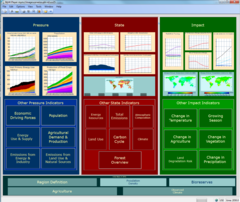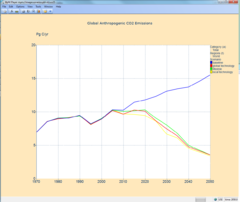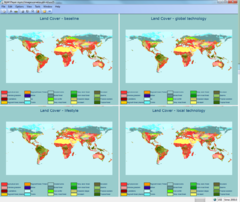Download: Difference between revisions
Oostenrijr (talk | contribs) No edit summary |
Oostenrijr (talk | contribs) No edit summary |
||
| Line 3: | Line 3: | ||
* [[Media:003s img13.pdf|'''Big flowchart''']]: a printable pdf of the [[Big Flowchart|big flowchart]] of IMAGE framework, containing all data flows from-to the model components. | * [[Media:003s img13.pdf|'''Big flowchart''']]: a printable pdf of the [[Big Flowchart|big flowchart]] of IMAGE framework, containing all data flows from-to the model components. | ||
==User Support System IMAGE scenarios==__NOEDITSECTION__ | ==User Support System IMAGE scenarios==__NOEDITSECTION__ | ||
{{DisplayFigureTemplate|USS-Overview}} | {{DisplayFigureTemplate|USS-Overview}}{{DisplayFigureTemplate|Global Anthropogenic CO2 Emissions}}{{DisplayFigureTemplate|Landcover - scenario comparison}} | ||
{{DisplayFigureTemplate|Global Anthropogenic CO2 Emissions}} | The User Support System (USS) is a visualisation tool that enables a comprehensive view on the scenario data of IMAGE runs. See the figures on the right ( click to enlarge). The tool also enables you to obtain the data. You can download this tool which covers a number of projects. | ||
{{DisplayFigureTemplate|Landcover - scenario comparison}} | |||
The User Support System (USS) is a visualisation tool that enables a comprehensive view on the scenario data of IMAGE runs. The tool also enables you to obtain the data. You can download this tool which covers a number of projects. | ===IMAGE 3.0 Results=== | ||
The first IMAGE 3.0 results will be the SSP scenarios of the [[Shared Socioeconomic Pathways - SSP (2014) project]]. Results are scheduled for October-November. | |||
===Available projects=== | ===Available projects=== | ||
There are currently two packages available: | There are currently two packages available: | ||
# USS_IMAGE2.4-2.5: viewer for scenarios of [[OECD Environmental Outlook to 2050 (2012) project|OECD Environmental Outlook to 2050 (2012)]], [[Roads from Rio+20 (2012) project|Roads from Rio+20 (2012)]], [[EU Resource efficiency (2011) project|EU Resource efficiency (2011)]]. | |||
# USS_IMAGE2.2: viewer for scenarios of the [[Millennium Ecosystem Assessment - MA (2005) project|Millennium Ecosystem Assessment - MA (2005)]] and [[IPCC SRES (2000) project|IPCC SRES (2000)]]; | # USS_IMAGE2.2: viewer for scenarios of the [[Millennium Ecosystem Assessment - MA (2005) project|Millennium Ecosystem Assessment - MA (2005)]] and [[IPCC SRES (2000) project|IPCC SRES (2000)]]; | ||
===How to download data - graph=== | ===How to download data - graph=== | ||
Revision as of 16:38, 30 July 2014
Downloadable items:
- USS: the User Support system (USS) to view IMAGE scenario results (see below).
- Big flowchart: a printable pdf of the big flowchart of IMAGE framework, containing all data flows from-to the model components.
User Support System IMAGE scenarios
The User Support System (USS) is a visualisation tool that enables a comprehensive view on the scenario data of IMAGE runs. See the figures on the right ( click to enlarge). The tool also enables you to obtain the data. You can download this tool which covers a number of projects.
IMAGE 3.0 Results
The first IMAGE 3.0 results will be the SSP scenarios of the Shared Socioeconomic Pathways - SSP (2014) project. Results are scheduled for October-November.
Available projects
There are currently two packages available:
- USS_IMAGE2.4-2.5: viewer for scenarios of OECD Environmental Outlook to 2050 (2012), Roads from Rio+20 (2012), EU Resource efficiency (2011).
- USS_IMAGE2.2: viewer for scenarios of the Millennium Ecosystem Assessment - MA (2005) and IPCC SRES (2000);
How to download data - graph
Hover your cursor over the border area of a box/container or graph. Right mouse click and select the option:
- Save selection as Excel...: A data set will be created containing the data related to the lines in the graph (your item selection of the dimensions of the active data set). You can save the (xml) file onto your system.
- Save container as Excel...: A data set will be created containing all data of the selected graph or of all the graphs in the selected box/container with the exception of the map data (see below).
Open the xml file with Excel.
How to download data - map
Hover your cursor over the border area of the map. Right mouse click and select the option:
- Save...: You can save map data onto your system. All available years will be included in the data set. However, this data set only contains values for the IMAGE land cells. In order to use the data in GIS software, you will need to convert the data set in ascii-grid format.
The zip-file contains a utility folder that includes the m2gis program. Double click on the m2gis.exe and a form will guide you through the conversion.